Monday, March 6, 2017
How to reduce your data usage on your Iphone
How to reduce your data usage on your Iphone
1. Turn Off Cellular Data Usage for iCloud
If you use iCloud to move files back and forth between devices, this could lead to higher than usual data fees. If you are working on a Pages document during your Uber ride, that means you’re using cell data. All those edits and changes are being saved to the cloud and using data during the process. So, if you can
Open Settings and go to iCloud.In the iCloud section tap on iCloud once moreAt the next screen scroll all the way to the bottom and disable “Use Cellular Data.”
When you disable this feature, iCloud will no longer use cell data to transfer docs or data, which will save power users some vital bits of data.
2. Disable Automatic Downloads on Cellular Data
App downloads are some of the biggest files on your device. If you are downloading these automatic updates, that could really add up. Instead, wait until you are connected to Wi-Fi before downloading and updating your apps.
In Settings find App and iTunes Stores.In the Apps and iTunes Stores section, you’ll see Use Cellular Data. Turn this off and you’re good to go.
3. Disable Wi-Fi Assist
Wi-Fi Assist can be just as harmful as it is helpful. When trying to supplement a weak Wi-Fi signal, Wi-Fi Assist uses Cellular Data to help with bad service. While this does help, you could unknowingly be using a bunch of data. To disable the feature:
Open the Settings app and find Cellular.Scroll all the way to the bottom and slide the toggle for Wi-Fi Assist OFF.
Again, for folks that may have a weak Wi-Fi signal at home, you actually be using cellular data if you had Wi-Fi assist enabled. If you have had unusually high data usage, Wi-Fi assist could be the problem. But, with one problem comes more.
4. Monitor or Disable Data Hungry Apps
This is more of a general tip. But there are certain apps that you use more than others. Some of these apps won’t consume data at all and others will. It’s always good to know which apps consume data, and more importantly if those apps even need access to cellular data.
Be sure to prevent unnecessary, data hungry apps from using cellular data. Just toggle them off one-by-one.
5. Disable Background App Refresh
This is a very common trick to save on data. Apps can update in the background, while you are not using them and this of course, consumes data. This can be disabled and won’t really effect how you interact with your phone.
- Go to Settings -> General and find Background App Refresh.
- Open the menu and disable the function at the top. The apps will go from green to blank.
- You can review the list of apps that had Background Refresh below the toggle.
This is option is usually disabled to save on battery life, but it works for saving on data as well.
6. Avoid Streaming High-Quality Music
Apple has created the option to stream high quality musicregardless of your being on Wi-Fi or cellular. Of course, the higher the quality, the larger the file. The larger the file, the more data is needed to stream it. So, if you are in a pinch with your data limits, you’ll want to turn this OFF.
- Open Settings and head to Music
- Find and disable High Quality on Cellular
- If you really want to avoid data fees, you can also disableUse Cellular data. With this option disabled, you will only be able to stream Apple Music over Wi-fi.
Disabling High Quality is the best option for those people who still want to listen to music over data, but don’t want the higher file size. If you use Pandora, Tidal, or Spotify, you can make sure that those only stream over Wi-Fi as well.
7. Display Autoplay Videos on Cellular Network
Over the last few years, Facebook and Twitter have introduced a feature which autoplay the videos automatically in your timeline. It offers a great experience but with more people sharing videos on Facebook and Twitter, you’re unknowingly using up lot more data on your iPhone or cellular if you’ve autoplay videos enabled.
8. Last Resort: Avoid using cellular data completely
As a last resort you can turn off cellular data completely. If you are at your 2GB monthly limit and can’t afford to go over, then this is your number one option.
- Settings -> Cellular
- Turn Cellular Data OFF.
If you are not on Wi-Fi applications, like ESPN, will not load without cellular data turned off. So, no need to fear about adding extra data when this is toggled OFF.
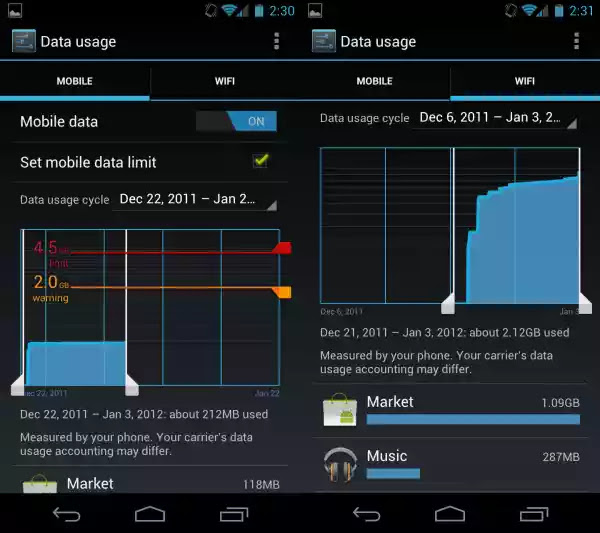
Go to link download