Thursday, March 2, 2017
HOWTO Create Windows 10 USB Bootable Flash Drive GUIDE
HOWTO Create Windows 10 USB Bootable Flash Drive GUIDE
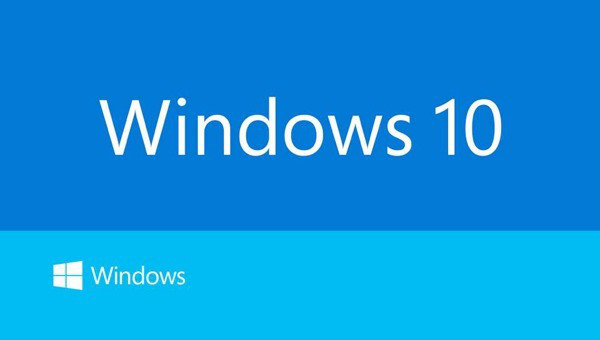
Windows 10 – The best Windows Yet
Recently Microsoft has been released the final version of windows 10. If you not get it yet then download it from Windows 10 All the Editions. Now if you failed to boot it from CD / DVD then no need to worry. Here is simple guide to boot from USB flash drive. Booting from USB Flash Drive is more fast and safe than CD / DVD. So follow the given steps and start enjoying windows 10.
Using Rufus to create bootable USB Flash drive to install Windows 10 is very simple. Beside it’s the most recommended method since Rufus app is completely portable (doesn’t need to be installed on system) even Rufus completes the ISO burning process faster than any other app available on net.Let’s follow the step by step instructions below.
- Run Rufus as admin.
- Make all the settings same as the below image.
- Now click on the
DVD icon and select your Windows 10 ISO file.
- After all click on Start button.
it will take few minuets to complete booting process. Then it is ready to boot your PC in Windows 10.
Screenshots
Requirements:
OR
- Windows 10 ISO file – Download from here.
- Rufus – It helps to create bootable flash drive – Download from here
- USB Flash Drive/Pen Drive – minimum 8GB capacity.
Here is a very quick tutorial:
Start cmd and enterNow just copy windows install files to your usb and you are done.
diskpart
list disk
select disk (your usb number)
clean
create partition primary
select partition 1
format fs=ntfs quick
active
exit
Go to link download