Monday, May 22, 2017
Windows 10 Keyboard Shortcuts You Probably Didnt Know
Windows 10 Keyboard Shortcuts You Probably Didnt Know

This guide lists shortcut keys that you can use from the desktop in Windows 10. These shortcut will make your work more easier and faster.
Go to link download
Friday, April 14, 2017
From A to Z! Here’s a list of shortcuts to help you when using Word
From A to Z! Here’s a list of shortcuts to help you when using Word
From A to Z! Here’s a list of shortcuts to help you when using Word.

Go to link download
Friday, March 24, 2017
Keyboard Shortcuts for windows to Boost Your Productivity
Keyboard Shortcuts for windows to Boost Your Productivity
Here are some Keyboard shortcuts that can boost your productivity if your daily job relies heavily on using Windows. They just don’t get the work done quickly, but also improves the efficiency. Give them a try and you just might find yourself getting addicted to keyboard shortcuts.
F1 [Display Help]
F2 [Rename the selected item]
F3 [Search for a file or folder]
F4 [Display the address bar list in File Explorer]
F5 [Refresh the active window]
F6 [Cycle through screen elements in a window or on the desktop]
F10 [Activate the Menu bar in the active app]
ALT + F4 [Close the active item, or exit the active app]
ALT + ESC [Cycle through items in the order in which they were opened]
ALT + Underlined Letter in menus and dialog box options [Perform the command for that letter]
ALT + ENTER [Display properties for the selected item]
ALT + SPACEBAR [Open the shortcut menu for the active window]
ALT + LEFT ARROW [Back]
ALT + RIGHT ARROW [Forward]
ALT + PAGE UP [Move up one screen]
ALT + PAGE DOWN [Move down one screen]
ALT + TAB [Switch between open apps (except desktop apps)]
CTRL + F4 [Close the active document (in apps that allow you to have multiple documents open simultaneously)]
CTRL + A [Select all items in a document or window]
CTRL + C or CTRL + INSERT [Copy the selected item]
CTRL + D / DELETE [DELETE the selected item and move it to the Recycle Bin]
CTRL + R or F5 [Refresh the active window]
CTRL + V or SHIFT + INSERT [Paste the selected item]
CTRL + X [Cut the selected item]
CTRL + Y [Redo an action]
CTRL + Z [Undo an action]
CTRL + + or CTRL + – [Zoom in or out of a large NUMBER of items, like apps pinned to the Start screen]
CTRL + mouse scroll wheel [Change the size of desktop icons or zoom in or out of a large NUMBER of items, like apps pinned to the Start screen]
CTRL + RIGHT ARROW [Move the cursor to the beginning of the next word]
CTRL + LEFT ARROW [Move the cursor to the beginning of the previous word]
CTRL + DOWN ARROW [Move the cursor to the beginning of the next paragraph]
CTRL + UP ARROW [Move the cursor to the beginning of the previous paragraph]
CTRL + ALT + TAB [Use the arrow keys to switch between all open apps]
CTRL + ARROW + SPACEBAR [Select multiple individual items in a window or on the desktop]
CTRL + SHIFT + ARROW [Select a block of text]
CTRL + ESC [Open the Start screen]
CTRL + SHIFT + ESC [Open Task Manager]
CTRL + SHIFT [Switch the keyboard layout when multiple keyboard layouts are available]
CTRL + SPACEBAR [Turn the Chinese input method editor (IME) on or off]
SHIFT + F10 [Display the shortcut menu for the selected item]
SHIFT + ARROW [Select more than one item in a window or on the desktop, or select text within a document]
SHIFT + DELETE [Delete the selected item without moving it to the Recycle Bin first]
RIGHT ARROW [Open the next menu to the right, or open a submenu]
LEFT ARROW [Open the next menu to the left, or close a submenu]
ESC [Stop or leave the current task]
Windows key Shortcuts
Let’s check the keyboard shortcuts involving the Windows logo key. Most of them are introduced in Windows 8’s Metro UI, and can be used in Windows 8 and above.
Win + F1 [Open Windows Help and support]
Win [Display or hide the Start screen]
Win + B [Set focus in the notification area]
Win + C [Open Charms]
Win + D [Display and hide the desktop]
Win + E [Open File Explorer]
Win + F [Open the Search charm and search for files]
Win + H [Open the Share charm]
Win + I [Open the Settings charm]
Win + K [Open the Devices charm]
Win + L [Lock your PC or switch people]
Win + M [Minimize all windows]
Win + O [Lock device orientation]
Win + P [Choose a presentation display mode]
Win + Q [Open the Search charm to search everywhere or within the open app (if the app supports app search)]
Win + R [Open the Run dialog box]
Win + S [Open the Search charm to search Windows and the web]
Win + T [Cycle through apps on the taskbar]
Win + U [Open Ease of Access Center]
Win + V [Cycle through notifications]
Win + SHIFT + V [Cycle through notifications in reverse order]
Win + W [Open the Search charm and search for settings]
Win + X [Open the Quick Link menu]
Win + Z [Show the commands available in the app]
Win + , [Temporarily peek
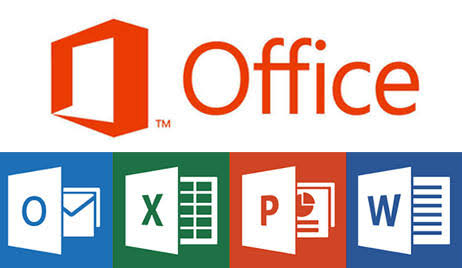
Go to link download
Thursday, March 9, 2017
Keyboard shortcuts of Ubuntu 13 04
Keyboard shortcuts of Ubuntu 13 04
Just comment here, if any of the below code is not working.
Windows and Workspaces:
| Keyboard Shortcut | Description |
| Alt + F4 | Close current window |
| Alt + F2 | Run a command |
| Alt + Tab | Switch windows |
| Alt + Shift + Tab | Reverse Switch window |
| Alt + Tab + Right Arrow | Switch to next window to the right |
| Alt + Tab + Left Arrow? | Switch to next window to the left |
| Alt + Tab + Down Arrow? | Preview selected window |
| Alt + ` | Switch between windows in selected application |
| Alt + Shift + ` | Reverse switch window in selected application |
| Super + s | Activate workspace switcher |
| Super + w | Show all windows in current workspace |
| CTRL + Alt + Arrows???? | Switch between workspaces |
| CTRL + Alt + Shift + Arrows | Move current window to another workspace |
| CTRL + Alt + Del | Log out |
| CTRL + Super + D | Hide all windows |
| CTRL + Alt + L | Lock screen |
| CTRL + Super + Up Arrow | Maximise current window |
| Alt + Left mouse drag | Move window |
| Alt + Middle mouse drag | Resize window |
| Alt + F7 + Arrows???? | Move Window |
| Alt + F8 + Arrows ???? | Resize Window |
| CTRL + Alt + T | Launch Terminal |
Heads Up Display (HUD):
| Keyboard Shortcut | Description |
| Alt (quick tap) | Opens HUD |
| Type | Shows list of items to choose from |
| Arrows | Select result |
| Esc (or Alt again) | Exit HUD |
The Dash:
| Keyboard Shortcut | Description |
| Super (hold) | Show keyboard shortcuts |
| Super (tap) | Show dash |
| Super + A | Show Applications lens |
| Super + F | Show Files lens |
| Super + M | Show Music lens |
| Super + V | Show Video lens |
| Super + C | Show Photos lens |
| Super + G | Show Gwibber lens |
| Arrow keys | Change selected item |
| CTRL + Tab | Toggle through lenses |
| CTRL + Shift + Tab | Toggler backwards through lenses |
| Enter | Open selected item |
| Right click on item | Preview |
The Launcher:
| Keyboard Shortcut | Description |
| Alt + F1 | Enables keyboard navigation |
| Super + Tab | Switch between applications |
| Super + Shift + Tab | Toggle backwards through applications in launcher |
| Super + (1 to 9) | Select application defined by number |
| Super + Shift + (1 to 9) | Open new window for application |
| Super + T | Open recycle bin |
Screenshots:
| Keyboard Shortcut | Description |
| Take a screenshot | |
| Alt + Print | Capture current window |
| Shift + Print | Take screenshot of area of screen |
| CTRL + Print | Copy screenshot to clipboard |
| CTRL + Alt + Print | Capture current window to clipboard |
| CTRL + Shift + Print | Capture screen area to clipboard |
Go to link download