Saturday, April 29, 2017
HOW TO CONTROL YOUR PC LAPTOP WITH YOUR EYES USING
HOW TO CONTROL YOUR PC LAPTOP WITH YOUR EYES USING
Technology at its Peak! Programmer are not
relenting, Providing Sophisticated Software to
perform Unimaginable task.. Today, We will be
talking on a Software that allow you Control your
PC with your eyes. *wink*
We shall be making use of a Software called
eViacam , This software only use your PC webcam
and your face motion to control computer or
laptops mouse icon, So you dont have to make
Use of your Laptop Mouse anymore.
Materials Required:-
1. A Laptop or PC With WebCam or an Attached
Cam.
2. eViacam software Installed on your PC
[Download Here]
HOW TO USE eVIACAM TO CONTROL YOU PC
WITH YOUR EYES
Enable Viacam more popularly called by eViacam
is a mouse replacement software that can move
the mouse pointer by using eye. It works on a
standard PC equipped with a webcam. No
additional hardware is required.
The first time you install and configure your
webcam before using eViacam.
Its important to configure your camera to
manual exposure mode and adjust this parameter
to get around 25 fps or more.
Most modern camera scan deliver 30fps. Please
check your webcam manually if needed. Once
installed open eviacam automatically detect the
camera. Place the camera toget a frontal view of
your face.
The width of your face in the picture should be
one-third of the width of the frame. Focus
tracking box around the face.
Turn on tracing of the file menu. Try moving your
head and see the results. You should be able to
reach all areas of the screen with the mouse
pointer.
To click just stop pointing your Finger to the
desired position. In a few moments click will be
generated automatically.
You can use the window at the top of the screen
to select different Modes of clicks.
Enjoy!!!
Go to link download
Wednesday, April 12, 2017
10 Common Mistakes That Could Damage Your Laptop A Must Read
10 Common Mistakes That Could Damage Your Laptop A Must Read
Laptops are very important work and fun
stations. To ensure that our laptops lasts
us longer, it is our duty to know the safe
practices, how to, habits, acts, and
behaviors that might cause us to lose our
laptops.
Here are 10 common mistakes that might cause
you to damage your laptop or computer.
1. Using Your Computer Without An
Antivirus
Getting a good antivirus with paid license could
be expensive but it's always a wise choice to do
so. Using your laptop without an antivirus
software installed could cause you the
following;
* Slow system performance
* Loss of important documents exposure to
h*ckers through the installation of Trojan horses
and tracking cookies on your system
* And finally could cause total system failure
To avoid the above consequences, get a good
antivirus program for your laptop.
Note: Though Antivirus program is essential for
your system safety, you should not install more
than one antivirus program on your system at
the same time.
2. Lifting Your Laptop By The Screen
One common mistake people often make is;
lifting their laptops by the screen, therefore
exerting too much pressure on the laptop
hinges, and increasing the risk of losing your
laptop screen. Always grab your laptop by the
base and not by the screen.
3. Blocking The Air Vent
Blocking the air vents helps the system cool by
serving as a means for the system to dissipate
heat. If you block these vents by placing a pile
of papers that block the vents for example, your
laptop would overheat causing problems that
could make you lose your laptop to damage.
Always ensure that you don't block your laptop
vent to prevent overheating and damage to your
laptop. The air vents on your laptop.
4. Using Your Laptop Without Surge
Protection
Using your laptop without surge protection could
cost you your computer. Every now and then
power fluctuates and spikes which could cause
damage to your power pack or your laptop.
Ensure you get a good surge protector to protect
your laptop and accessories from power surges.
5. Eating & Drinking When Using Your
Laptop
Most times we want to enjoy food and drinks
while watching movies or playing games on our
laptop. Sounds like fun but is probably one of
the most dangerous mistakes you could make,
as an accidental spill of a cup of juice or water
on your keyboard could cause the system to
short circuit and could cause your laptop to burn
or shut down indefinitely. Always keep liquids
far away from your laptop.
6. Using Your Laptop On Bed Or Soft
Surfaces
Most people enjoy the comfort of working with
their laptops on bed. However, this is bad
practice. Using your laptop on bed could cause
your laptop to overheat
7. Over Charging Your Laptop Battery
Overcharging your laptop could cause your
battery to wear out. When your laptop attains
100% charge, take it off the power source. This
is important because when you work with a
laptop with a bad battery and there is an
unexpected power cut, your system could go off
immediately causing your system to shut down
wihtout saving your previous session. This could
cause you to lose your unsaved document and
could eventually lead to the damage of your
system.
8. Moving Your Laptop With Your Power
Cord Aattached
When moving your laptop from one point to
another, it is dangerous to do so with your
power cord attached as it might get tangled up
and cause the laptop to fall off your hands.
Always detach the power cord first before
moving your laptop
9. Using Your Power Cord To Obstruct The
Way
It is dangerous to charge your laptop in a way
that your power cord obstructs the way.
Someone could accidentally kick your cord fit
such a force that could spoil your power cord or
cause your laptop to fall to the ground. Always
place your cord where it doesn't obstruct the
way.
10. Never Open Your Laptop If You Are Not
A Technician
Some folks might be tempted to open their
laptops to see if they can try their hands on
fixing a problem or two. The truth however is, no
matter how small you perceive the problem to
be, if you are not a technician or have concrete
knowledge about your computer hardware, do
no open your computer, doing so could stand
you the risk of tempering with other things
which could spoil your laptop totally. Always
seek technical help when having issues with
your computer, don't do try and error.
#Enjoy!!!
Sent from @jimohib....Follow on twitter.
Go to link download
Thursday, April 6, 2017
MSI ACCESS POINT TURN YOUR LAPTOP INTO A WI FI WIRELESS HOTSPOT REVIEW
MSI ACCESS POINT TURN YOUR LAPTOP INTO A WI FI WIRELESS HOTSPOT REVIEW
turns your MSI laptop into a Wi-Fi wireless
accesspoint. So anyone nearby can surf the
Internet through your sharing.
Also, your iPhone, PDA, mobile or whatever Device
can Share Connection with your Laptop, They can
enjoy the Internet by connecting to the wireless
network broadcasted by it.
This is a Perfect Replacement for Connectify,
Connectify is cool too but due to Upgrade
Problem, Many People are not Using it.
Now, Just Connect your Modem to your PC,
Connect to the Internet, ON MSI Access Point and
Share your PC Connection with your iPad, iPhone,
Mobile Phone, Other PC and Other Devices.

#Enjoy!!!
posted from Bloggeroid
Go to link download
Friday, March 3, 2017
Pokemon GO for Windows 7 8 8 1 10 XP Vista MAC OS Laptop
Pokemon GO for Windows 7 8 8 1 10 XP Vista MAC OS Laptop

Gameplay
Features
- Explore the world
- Catch and evolve your Pokemon
- Capture other gyms and defend yours
System Requirements

How To Play/Download Pokemon GO for PC
- Download Bluestacks from their official site
- Run and Install it
- Open the bluestacks app and setup your Google Play Store with your gmail, sometime it asks for phone verification
- After that search for “Pokemon GO”
- Click the Install button next to game icon
- When it’s done, you can find and play Pokemon GO in “All Apps” or in “My Applications” sections
Download Pokemon GO for Mobile and Tablet Devices
Pokemon GO Trailer
More Pokemon GO Tips Using Bluestacks
- If Bluestacks don’t work for you for some reason, you can try Andyroid
- Sometimes when playing Pokemon GO, bluestacks ask you fee to pay but gives you option to download some apps. Every time it asks you just select “Install apps” and continue using it free.
- You can configure your keys inside bluestacks. You can map specific key to specific location. And there is options for tilt, swipe, tap, move up/down/right/left…etc
Go to link download