Showing posts with label background. Show all posts
Showing posts with label background. Show all posts
Monday, April 24, 2017
Change background and theme of facebook
Change background and theme of facebook
Hi friends, Today I am going to tell you a facebook trick that you will surely love. I will show you how to change background and whole theme of facebook.
Follow these simple steps:
1. Go to this link.
2. Copy all code. (Ctrl + A then ctrl + c)
3. Open facebook now.
4. Right click on anywhere on browser and click INSPECT Element.
5. Click on tab "console".
6. Paste all code that were copied earlier. (ctyrl + v)
7. Hit Enter and See the magic.
If you dont believe then kindly refer to following screenshot:
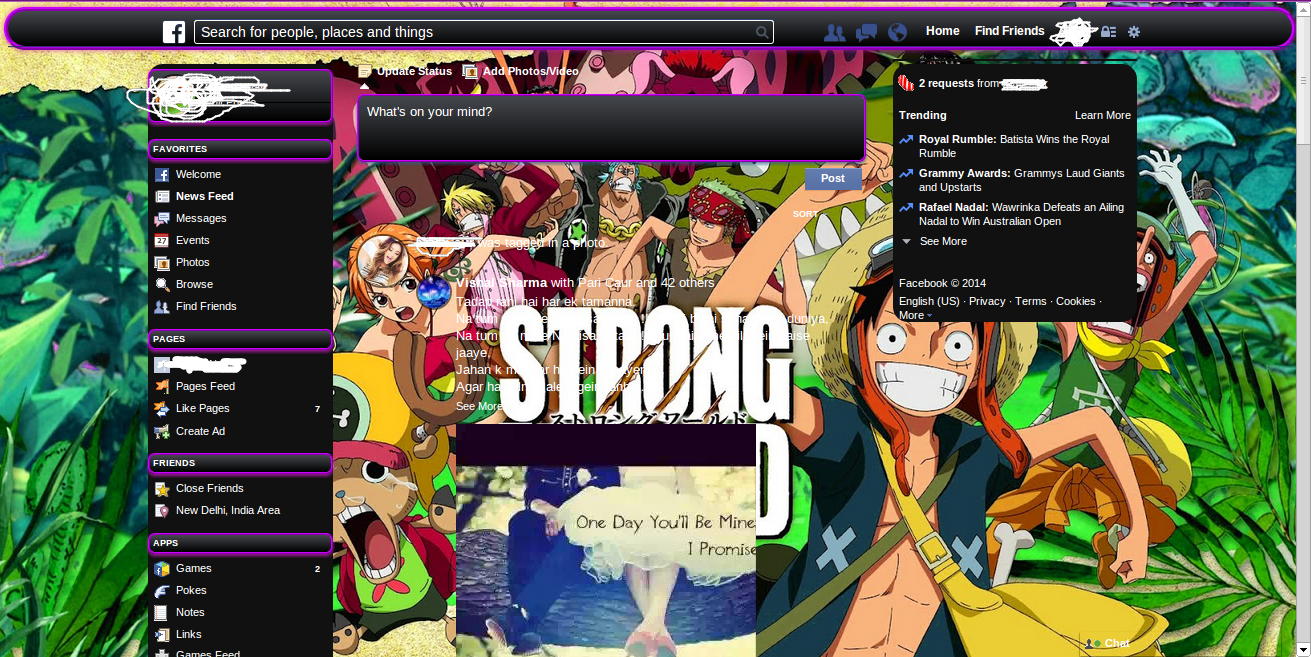
Note: This is temporary. As soon as you refresh page, it will be changed to original theme.
Go to link download
Wednesday, April 12, 2017
Add Background Images to Folders in Windows
Add Background Images to Folders in Windows
Suppose you have a music folder that contains all songs by your favorite singer. Would it not be great if instead of the plain white background, you could add the singers image as the background of this folder?
It is relatively easy to add background images to folders using a simple desktop.ini trick just as easily as you can change your Desktops background.
Desktop.ini is a system file that is used to customize the appearance and behavior of folders in Windows. We can use this ability of desktop.ini files to add backgrounds to folders just by adding a few lines of code.
 |
| This is how the background in folder looks like. |
Steps for adding backgrounds to Folders
- Open Notepad.
- Copy and paste the following code:-
- You need to slightly modify this code on Windows Vista and Windows 7 as the ability to add folder backgrounds has been removed. So, if you use these versions of Windows, install AveFolder and then, replace [{BE098140-A513-11D0-A3A4-00C04FD706EC}] with [AveFolder] in the above code. To install this app, extract all the files and then, open the folder according to your installation of Windows (32 bit or 64 bit), right click install.bat and select Run as Administrator.
- In this code, iconarea_image is the parameter where the location of your image will go.
- Save the file as desktop.ini.
- Place this file in the folder where you want your personalized background.
- On Windows XP, you need to add system attribute to the folder where you want a background. To do this, open command prompt and execute "attrib +s D:Music" (without quotes) if "D:Music" is the location of your folder. If there are spaces in the location of your folder, you need to add double quotes around it. Windows Vista and 7 users need not add system attribute to folders.
- You might need to log off and log back on for the changes to take effect. Sometimes, AveFolder app fails to work in which case you need to restart Windows Explorer. I recommend you to create a System Restore point in case you do not like the results.
[{BE098140-A513-11D0-A3A4-00C04FD706EC}] iconarea_image="location of the image"
You can hide this desktop.ini file if you feel that it is something that should not be visible in your folder.
Tip: I am using this trick to have a personal picture as the background of the root folder of my flash drive. So, whenever I connect it to my Windows PC, the picture is displayed as the background. You can also do this but you should have the image in the drive itself. As you cannot assign a static location to the iconarea_image parameter (as the drive could be G:/ on one computer while F:/ on the other), you need to add the images dynamic location. To do this, add "/{location of the image in flash drive}" as the value of iconarea_image. For example, if your image is located in the Pics folder in the flash drive, you need to have this value as:-
iconarea_image=/Pics/Image.jpg
It is important to note that the background to your flash drive will only be displayed on computers running Windows XP (if you have used the code for XP) or those computers running Windows 7 and Windows Vista that have AveFolder installed. Sadly, there is no way to make the background of your flash drive visible on all computers unless you modify your flash drive to automatically install this app on every PC you plug it in.
If this trick does not work for you, do add a comment.
Go to link download
Saturday, April 8, 2017
Download BBM Mod Full Green Background Free
Download BBM Mod Full Green Background Free
I had published Flashlight app, that is in the set 5th of Smart Tools collection.
There are already many famous flashlight apps. But, because many my users wanted to integrate flashlight into Smart Tools, I had to develope it.
Flashlight is just 3 features. I guess it will be enough.


? Widget : create the widget on the home screen.

* There are 3500+ android devices in the world. On several devices, it did not work properly due to the different camera modules. Please let me know it, Ill try to support as many devices as possible.
* Non-support devices
- no LED phone : Galaxy S, X10, XT530, XT531 ...
- xenon light phone : Motoroi
- chinese phone : Huawei(U8650, U8665), ZTE(N860, Blade S)...
- etc : HTC wildfire, YP-G70
* FAQ
Q. There is no flashlight widget.
A. You must have installed this app into SDcard. Move it to your phone.
Q. After a recent update, the flashlight widget does not work properly.
A. It is the bug of Jelly Bean. Remove and reinstall the widget.
Q. I cannot turn on LED.
A. Especially on the chinese phones, the flashlight app cannot turn on LED. See the non-support device list.
Q. Why does this app require the camera permission?
A. LED is related to the camera. To turn on LED, it must open the camera view.
* Pro version added features
1) Magnifier tool integrated
2) Timer option
3) No ads

There are already many famous flashlight apps. But, because many my users wanted to integrate flashlight into Smart Tools, I had to develope it.
Flashlight is just 3 features. I guess it will be enough.
? LED light : If your phone has a camera LED, you can turn on the LED as a torch.

? Screen light : turn your screen into a brilliant light source. It is enough to find your way in the dark.

? Widget : create the widget on the home screen.

* There are 3500+ android devices in the world. On several devices, it did not work properly due to the different camera modules. Please let me know it, Ill try to support as many devices as possible.
* Non-support devices
- no LED phone : Galaxy S, X10, XT530, XT531 ...
- xenon light phone : Motoroi
- chinese phone : Huawei(U8650, U8665), ZTE(N860, Blade S)...
- etc : HTC wildfire, YP-G70
* FAQ
Q. There is no flashlight widget.
A. You must have installed this app into SDcard. Move it to your phone.
Q. After a recent update, the flashlight widget does not work properly.
A. It is the bug of Jelly Bean. Remove and reinstall the widget.
Q. I cannot turn on LED.
A. Especially on the chinese phones, the flashlight app cannot turn on LED. See the non-support device list.
Q. Why does this app require the camera permission?
A. LED is related to the camera. To turn on LED, it must open the camera view.
* Pro version added features
1) Magnifier tool integrated
2) Timer option
3) No ads

Go to link download
Sunday, March 5, 2017
120 Hd Background for Editing
120 Hd Background for Editing
Hello Readers Today i am posting 120+ Hd Background this backgroung use photo editing & this is first on net posting120 background first i am so sorry because 2*3 days i am not posting so really sorry readers. ??
Pls share our blog
Your support
Is very important. :)


























































Go to link download
Read more »
Labels:
120,
background,
editing,
for,
hd
Subscribe to:
Posts (Atom)